The way we capture images has been completely revolutionized by technological advancements. With the availability of digital cameras and smartphones, we can capture hundreds of photos in just a minute and store vast amounts of video data. Due to our love of taking pictures, photo software has had to keep up with our demands. When it comes to browsing and editing images, FastStone Image Viewer is a standout option due to its speed and reliability. This program offers an impressive range of features, including image management, red-eye removal, resizing, image viewing and comparison, emailing, and color adjustment.
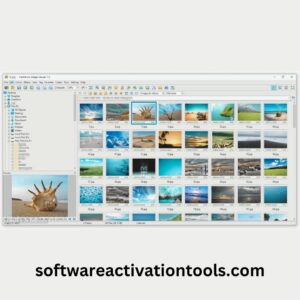
Accessing EXIF information is effortless thanks to the innovative and user-friendly full-screen mode of the FastStone Image Viewer. When you move your mouse to the edge of the screen, hidden toolbars pop up, providing access to the major functionalities. The device also boasts a superior magnifier and a pleasing musical slide show with over 150 transitional effects and other features. The FastStone Image Viewer is an excellent program that provides great value for its free price tag and small 16MB size. To download the program, simply click the initial download button on the link provided and run the installer. There’s no need to worry about dodging any junk, and the whole process only takes a few seconds.
Is FastStone Image Viewer Safe And Good?
Although its interface looks like it’s from Windows 98, this freeware has a powerful picture viewer that excels at image manipulation. The software is free, powerful, and frequently updated, and does not contain any adware. You can use this software on Windows 8 without any difficulty, as it has low system specifications. It supports a variety of picture formats, including RAW, TGA, ICO, WMF, TIFF, EPS, PSD, PCX, PNG, GIF, WebP, JPEG 2000, JPEG, and BMP. We have not found any other freeware for Windows OS that supports such a wide range of RAW SLR camera picture formats. Importing and browsing high-resolution RAW files on a Windows PC can be a major headache for many photographers. With our user-friendly instructions, however, you can easily access and view RAW and WebP pictures.

How to compare two images in FastStone Image Viewer?
The software displays images in a way similar to Windows Explorer. Your picture’s locations are presented in a catalog tree on the left-hand side, and you can view images from selected folders on the right-hand side. The FastStone Image Viewer provides a preview window for the picture in the bottom left corner. You can click once on the preview to zoom in and view the picture up close. The file details can be found below the preview screen. Furthermore, you can customize the background theme of the application to a dark, grey, or bright one to suit your preferences. Now, let’s take a look at the photo editing tools that are available in this free software.
How can I use the SlideShow feature in FastStone Image Viewer?
The SlideShow feature available on FSViewer is highly regarded as one of the most user-friendly and top-performing features. As you click, slides will appear automatically, allowing you to enjoy a smooth and engaging photo carousel on your PC as the images gracefully transition from one to the other. Here are the steps to create a photo slideshow with music.

- Choose the destination folders or pics.
- Locate and click the slide show button found at the top of the toolbar.
- Color the background.
- Choose from a selection of 156 transition effects to apply.
- Furthermore, go through the music files and hit the Play button to enjoy your photos with good music.
Regrettably, the FSViewer does not provide the option to save SlideShow as MP4, AVI, or WMV files, and it also does not support burning the photo SlideShow onto a DVD. However, this limitation only applies to on-the-go viewing.
How can I convert RAW to JPG using FastStone Image Viewer?
FastStone Image Viewer comes equipped with a high-speed RAW to JPG conversion feature. With that you also get batch processing of RAW images. While Sony Picture Motion Browser uses a limited number of image viewers to process RAW camera files. You can follow this guide to convert RAW files to JPEG.

- To utilize the tools, select the Tools option located on the top menu.
- Select the “Batch Convert” option for your chosen images.
- On the left-hand side, select the “Choose the RAW files” category, and then click either the “Add All” button or add only the specific RAW files you require.
- Select the JPEG format for saving images and choose the destination folder for your pictures.
- Press the convert button and allow a moment to process the RAW files.
- Furthermore, make sure to review your RAW files once they have been converted to JPEG format.
The program functions effortlessly, as you can see. FastStone Image Viewer makes it easy to convert Web P images to JPEG or PNG.
FastStone Image Viewer Key Features:

This Image Viewer Software also offers a variety of useful features, including the ability to quickly view high-resolution thumbnails. This is done using the Lanczos resampling algorithm. It is also compatible with multiple monitors, making it easy to work with different displays. Users can easily arrange custom orders using drag-and-drop functionality with automatic renumbering. And perform batch operations such as renaming and converting images. The program has additional features such as color space management. The software includes a magnification lens and offers a portable version that users can use without needing to install it.
The user can save the portable version, along with all settings, on a USB flash drive. Additionally, users can see how much the quality deteriorates when saving a file in a lossy format. Full-screen mode prompts an image gallery to appear. Clicking the mouse can access editing options or the program’s border options, while it provides in-depth information about each image.
Conclusion:

The FastStone Image Viewer (FSIV) offers an impressive range of tools and features. Which work seamlessly together to provide excellent image manipulation functionality. With FSIV, you can handle and modify your images without the need to open multiple applications for each task. Nonetheless, there are certain limitations to this software, such as limited file browsing and restricted editing capabilities. Nevertheless, compared to other image viewers available in the market. FSIV is a unique option with exceptional features and an elegant design. Even though there is some scope for enhancing the software. I would give a rating of 4 out of 5 stars to the FastStone Image Viewer.
Frequently Asked Questions:
Q: Is FastStone Image Viewer a good software?
Yes, FastStone Image Viewer is a fast, reliable, and user-friendly software that allows you to browse, convert, and edit images. It offers a wide range of features, including image management, red-eye removal, email integration, cropping, image comparison, resizing, color adjustment, and retouching.
Q.Is FastStone Image Viewer free?
FastStone Image Viewer and Photo Resizer can be used for personal and educational purposes for free, as they are available as freeware.
